
3 Top Tips From 15 Power BI Experts!
Power BI is a powerful tool, but it can be overwhelming for beginners.
There are a lot of online resources available for learning Power BI, such as tutorials, videos, and forums.
We even have a number of comprehensive Power BI Courses here.
But you may want to wait a bit to be sure that this is the right tool for you.
To give you an idea of how you can start using Power BI we didn’t want to limit this article solely to our experience so!
We asked Minuca Elena to reach out to 15 Power BI experts and ask them:
Three Top Tips For People Learning Power BI
Without further ado, keep reading to see what they had to say.
Liam Bastick – SumProduct

My top three tips are:
1. Get to grips with Power Pivot and Power Query (Get & Transform) first then start with Power BI Desktop, not Service
Two-thirds of Power BI’s features are in Excel.
By understanding the rudiments of extracting, transforming, and loading data using Power Query, and then manipulating metrics using DAX from Power Pivot, you will have a good understanding of Power BI’s engine.
You can then play with data visualisation in Power BI as you wish – but make sure you create your reports in Power BI Desktop (then publish in Power BI Service if need be) rather than start with Service.
And besides, it’s easy to import your work to Power BI afterwards should you wish.
A great way to get started is our Introduction To Power BI Crash Course.
2. Don’t try to emulate what you do in Excel
The closest thing to Power BI in “traditional” Excel is PivotTables / PivotCharts. Thinking in a structured “grid” manner will restrict what you can get out of Power BI as you fail to see how many dimensions you can exploit.
Think of it more as a summarisation visualisation tool with tremendous drill-down capabilities.
3. Be familiar with Power BI’s raft of self-help tools
There are some great features in Power BI Desktop to get you going. Play with Q&A, Key Influencers, Smart Narratives, and Quick / Suggested Measures. You can get so much more done than you might think with just a few clicks of a button.

Onur Yılmaz – Someka

I’ve been working on Microsoft Excel for a long time, and to be honest still impressed with the world that Excel opens to us. However, as a business solutions company, we’re always open to new tools.
We have recently added Google Sheets to our portfolio, and Power BI is one of our next stations. So, I can share some tricks for Power BI learners that we get while getting deeper into this platform with my team.
1. Understand the Power BI interface.
I just recommend all beginners to first click on every button and see all the options under them. This will give you an idea about the possibilities that you can do with that particular tool. So, start with learning the interface.
2. Master conditional formatting in charts.
Power BI is a very powerful data visualization tool. That’s why playing with chart designs is extremely important.
Learning how to set rules for format styles in charts will both save you lots of time and energy and help you to build sleek design dashboards. Also do not forget to use color palettes for a nice-looking file.
3. Locking your objects in place is a very important step.
Once you build the layout of your dashboard, lock the objects in place so that no one, including you, can unintentionally move your charts or other objects around.
Toby Basalla – Synthelize

Tips for new Power BI Users:
1. Watch videos.
The best resources for learning Power BI are from YouTube content creators who can walk you through the process of creating basic reports. A few good intro tutorials:
Kevin Stratvert, Guy In A Cube, SQLBI
2. Start Small
Instead of trying to create a very complex report from scratch, create a simple report and then build layers of complexity upon it.
For example, if you want a list of quarterly profits on every product in a product catalog, start by building a list of products, then add the revenue and expenses fields, then add the profit calculation, and then finally add the data aggregation.
Building a report step by step allows you to get familiar with the interface without being overwhelmed by DAX and other calculations.
3. Make use of Power Query to clean data and do operations on the data before it even gets to Power BI.
Power BI has DAX and other tools to perform calculations on data, but often it is easier to use Power Query to separate out the data cleaning and aggregation from the reporting.
This greatly simplifies the front-end report as you need far fewer DAX expressions and calculations when your data is already “pre-digested”.
Ranbeer Makin – Bigint Solutions

As a Power BI expert, my top three tips for people learning Power BI for the first time would be:
1. Start by learning the basics of the software.
Familiarize yourself with the interface and layout. Understand the different types of visualizations that are available and how they can be used to represent data.
2. Practice, practice, practice.
Power BI is a tool that requires hands-on experience to master. The more you practice, the more comfortable you will become with the software and the more you will be able to do with it.
3. Take advantage of the resources available online.
There are many tutorials, videos, and blogs available that can provide valuable tips and guidance for using Power BI.
Join online communities and forums where you can connect with other Power BI users and learn from their experience.
Additionally, Power BI has a great community where you can find support and guidance.
4. Additionally, I would recommend focusing on the data,
Power BI is a data visualization tool, which focuses on understanding the data, where it comes from, the relationship between tables, and how the data can be used to tell a story.
It’s very important to have a clear understanding of the data to be able to create good visualizations.
For some specifics on visualisation, read this guide on the key influencer visual!
Sam McKay – EnterpriseDNA

1. Take advantage of your own strengths
People that start this journey come from different backgrounds, so approach it with the knowledge that you already have.
For example, many people already have a strong foundation in Excel, which can help a lot.
Instead of looking at Power Bi as something completely unfamiliar, apply what you already know and with each step progress further.
2. Find your own pace
It is all about your own journey. Learning Power Bi is a never-ending process, even the experts have something new to learn every day.
So take your time with the basics, build a strong foundation, and then start experimenting with the great variety of features that this tool provides.
3. Start practicing as soon as possible
I can’t even emphasize how important this is. Get your hands on demo data sets and always apply what you learn through each step of the process.
The bread and butter of your training are to get familiar with raw data and how to handle it to convey information in the best way possible.
Parindsheel S Dhillon – DataToBiz

Power BI is an advanced business intelligence tool that intakes raw data to produce structured, easy-to-use, actionable insights for your business.
There are several arrays to explore while learning Power BI, but the top 3 tips I would suggest for people who are learning it for the first time would be:
1. Connecting to data
A Power BI beginner must learn how to connect to data from various sources, such as Excel, SQL Server, and SharePoint.
Understanding the process of connecting to data and managing it within Power BI is a crucial step to creating effective reports and visualizations.
2. Data Visualization
Power BI offers a wide variety of visualization options, including charts, tables, and maps.
You can learn more about creating maps in Power BI with this guide!
Learning how to choose the right visualization to represent your data and how to customize it to make it more effective is essential for creating meaningful reports.
3. DAX and M Language
Power BI uses a formula language called DAX (Data Analysis Expressions) to create calculations and aggregations, which can be used to create new columns, and tables, or calculate values.
Additionally, Power Query (M language) can be used to clean, transform and shape data before it is loaded into Power BI.
Understanding these languages and how to use them will be key to creating advanced calculations and data analysis.
Artem Sryvkov – EB Solution

1. Start by familiarizing yourself with the Power BI interface
Understand the different components and features, such as the report canvas, the data pane, and the visualizations.
This will help you navigate Power BI more easily and understand how to use the different tools available to you.
2. Practice connecting to different data sources
This includes Excel files, SQL databases, and web services, and learn how to manipulate and transform the data to suit your needs.
Power BI allows you to connect to a wide variety of data sources, and understanding how to do this is essential for effectively analyzing your data.
Once you have connected to your data, you will need to clean, transform and enrich your data to make it usable for analysis. This step is important to make sure you have accurate, reliable data to work with.
3. Learn how to effectively visualize your data
You can do this by experimenting with different chart types and formatting options, and make sure to pay attention to things like color, labels, and legends to help convey your message clearly.
Creating effective visualizations is key to communicating your insights to others.
Power BI offers a wide range of visualization options, from the basic bar and line charts to more advanced visualizations like treemaps, sunburst charts, waterfall charts or bubble charts.
It is important to choose the right visualizations for your data and message and format them in a way that is easy to understand.
Additionally, make sure to use the right data visualization best practices such as using color and text effectively, providing context, and using labels and legends.
Geordie Wardman – OneStopDevShop
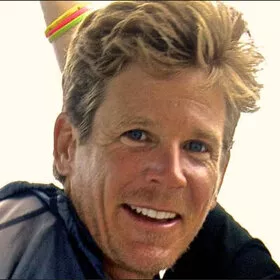
1. Start with just learning the program.
Microsoft’s Power BI has a lot of features and capabilities, so it’s important to start with the basics and gradually build up your knowledge and skills.
Learn how to connect to data sources, import data, and create basic visualizations such as charts and tables. This is the most important part of Power BI, and therefore the most useful.
2. Mess around with sample templates and data.
The platform has a wide variety of sample data and templates that you can use to learn the tool and understand how different features work.
By exploring these resources, you can learn best practices and gain inspiration for your own projects.
3. Use it as much as you can or want.
You’ll be glad you did. The more you use Power BI, the more comfortable you will become with the tool.
Try to work on different projects and experiment with different features to gain a deeper understanding of the capabilities of Power BI.
There are lots of online tutorials, plus a great community and FAQ section. Use the resources that are out there, and in no time you will no doubt have a great jump start on using the platform for your business needs.
Alex Tray – NAKIVO

Power BI is a powerful software with numerous features. But sometimes, it can get overwhelming, especially for beginners.
Here are the top three tips that you should follow when using Power BI for the first time:
1. Start by learning the basics
Work with data sets, create visualizations and generate reports. Once you have mastered these skills, you can easily progress to more advanced features.
2. Study and practice
Check out tutorials, attend webinars, view examples, and join online forums to learn from other Power BI users and experts.
Try to implement your newly-acquired knowledge in your own projects to get a practical understanding of the capabilities of Power BI.
3. Protect your data
Make sure you are following data protection best practices, especially if you are working with sensitive data.
Use Microsoft’s built-in security tools to manage user permissions and enable encryption.
You can also deploy a third-party data protection solution to ensure the recoverability of your data in case of data loss.
For more on security, check out our guide on Power BI security here!
Karthik Kumar – HKR Trainings

Power BI is a powerful business analytics service from Microsoft that helps users visualize and analyze data with incredible speed, efficiency, and understanding.
To successfully learn Power BI for the first time, it is essential to focus on the three core elements of the platform: data modeling, visualizations, and report creation.
1. Get familiar with using multiple data sources
You should familiarize yourself with the basic steps of connecting to multiple data sources and transforming that data into meaningful information.
You can learn more about loading multiple files into Power BI here.
2. Learn how to create visuals
You must also understand how to create compelling visuals by taking advantage of Power BI’s various features – such as custom shapes, color palettes, and formatting options.
3. Focus on creating reports that can convey the information clearly.
It can be daunting to know where to begin for those just getting started learning Power BI for the first time. But focusing on these three elements will help you learn PowerBI with ease.
So, start your journey with Power BI by learning the basics of data sets, selecting the right visuals for your dashboard, applying filtering techniques for more precise analysis, and then proceeding with the core elements of the platform mentioned above.
David Zhao – Codastrat

My three tips are:
1. Learn logical storytelling
I can’t stress this enough. A dashboard is meaningless unless it leaves the audience with insights that are meaningful. However, many PowerBI beginners focus exclusively on learning the technical aspects.
Instead, PowerBI experts begin with the story they want to tell, leverage PowerBI to tell that story with powerful visuals, and make it very clear, very early, what the audience should learn.
2. Learn which visualization works better in which situation
Another tip that PowerBI experts learn is to adapt the visualization to the data.
Many PowerBI beginners gravitate toward one or two visualizations, using them over and over, regardless of their appropriateness.
A PowerBI professional needs to select the correct visualization based on the data at hand, rather than forcing a dataset onto a visualization.
To get started on visualisation, read this introduction to data models in Power BI here.
3. Learn the details of a business function
In the end, analytics is just a tool in service of a business need. Many PowerBI beginners eschew learning the details of a business function, choosing to focus exclusively on the technical aspects of data analytics. This is a mistake.
Analytics needs to be problem-driven. A PowerBI professional who doesn’t understand business operations just has a hammer looking for a nail.
Joseph Harisson – IT Companies Network

Learning Power BI for the first time can be a daunting task. However, with the right approach and focus it is possible to quickly become proficient in this powerful business intelligence tool.
Here are my top three tips for people learning Power BI for the first time:
1. Make sure you have a firm grasp of Microsoft Excel fundamentals
Power BI has many features based on Excel, so having an understanding of how to use Excel is one of your biggest advantages when starting out with Power BI.
From working with formulas and functions to making effective visualizations, having this knowledge will make it easier to build reports from scratch or modify existing ones at a rapid pace.
You can get started with Excel with this formulas and functions guide!
2. Take advantage of online resources and training sites
There are hundreds of tutorials available online that teach you how to use different aspects & features of Power BI; some providers even offer certification courses specifically tailored towards this software package!
You should also make sure you read through documentation that explains each feature’s purpose and capabilities; familiarizing yourself with these basics will allow you to get up-to-speed faster than if you had no prior knowledge whatsoever.
3. Learn by doing
The best way to learn any skill is by taking action – not just reading about it but actually performing the tasks associated with it!
Try building sample dashboards and reports while simultaneously following along with instructions found in tutorials or other resources available online.
Downloading publicly available datasets is another great resource as they provide ample practice material that can be used without worrying about privacy/data security issues (elevating headaches typically associated when using company data).
Deepak Patel – Bloggingko

1. Start with the basics
Before diving into more complex topics, take some time to learn the basics of Power BI by reading the official documentation and watching tutorial videos.
2. Get hands-on experience
Power BI is a visual tool, so the best way to learn is by creating dashboards and reports. Start with simple datasets, then move on to more advanced topics.
3. Leverage the community
Take advantage of the vast Power BI community to find answers to your questions and learn new techniques. There are many forums, blogs, and online resources dedicated to Power BI.
4. Use real-world data
Learning with real-world data and datasets can help you gain an understanding of how Power BI works in a practical setting. Try out different tools such as Azure, SQL Server, and Excel to get a comprehensive view of the possibilities of Power BI.
5. Practice makes perfect
The more practice you get, the better you will be at using Power BI. Try creating new visualizations and reports each day to gain a deeper understanding.
Take the time to explore all the features of Power BI and experiment with different techniques.
Victor Hsi – vctr.co
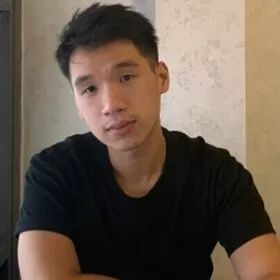
My top three tips for learning Power BI would be:
1. Knowing what’s available out on the market by viewing templates online
This opens you up to certain possibilities & shortcuts regarding how you design your visualizations & what’s necessary to present to your clients
2. Search for best practices around the data you are trying to work with
Chances are it already exists and someone already has an existing format/layout for you available for you to copy.
3. Practice makes perfect!
The learning curve for learning Power BI can be difficult if you are new to data visualization & design.
It would help if you have complementary skills like an existing foundation of graphic design or practice with similar tools but often not necessary.
Lachlan de Crespigny – Revelo
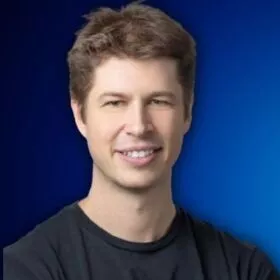
Finally Lachlan just has one fundamental tip!
1. Don’t Try to Replicate What You Do in Traditional Excel
I would say, that Power BI is not Excel; therefore, you should not begin by attempting to recreate what you already do in Excel.
Pivot Table is the closest thing in Excel to Power BI (probably Pivot Charts actually).
The fundamental similarity is that both Power BI and Pivot Table are aggregation and summarisation visualization tools. There is presently no Pivot Table object available in Power BI.
The closest thing to a Pivot Table in Power BI is the Matrix, but if you attempt to use the Matrix to replicate a Pivot Table, you will be disappointed.
Thank you so much to all the experts that have contributed to this expert roundup! Please share this post on social media with your friends and followers to help us spread the word about it!


