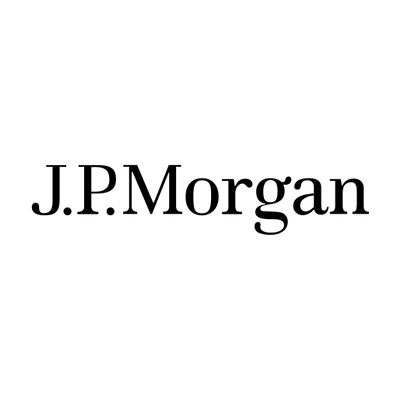As a result:
This course is only available as a private booking for an individual or group.
- We are able to run courses on dates to suit you,
- We can customise the course content for you,
- We can offer discounts for larger group bookings.
Our private courses can run online, in-person at your offices or at one of our training centres.
Please contact us for full details.