
News & Tips
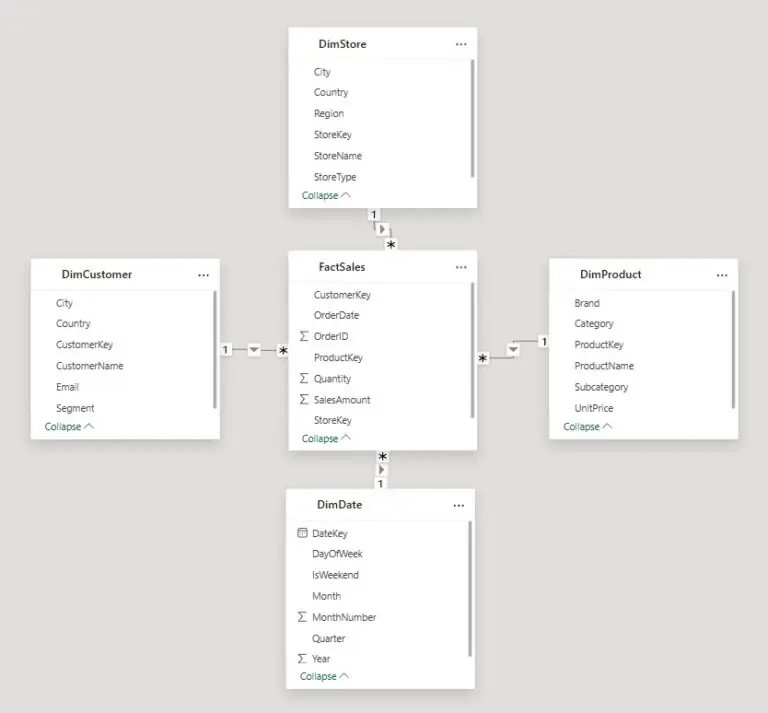
Star Schema vs Snowflake Schema in Power BI: Which Should You Use?
When you start building Power BI reports, it’s tempting to jump straight into visuals. But very quickly, you realise that slow refreshes, confusing relationships, and unpredictable DAX usually point to one thing: the data model. Good modelling is the foundation…

The Best Ways To Learn Power BI
Power BI is one of the most powerful tools for transforming raw data into interactive, insightful dashboards and reports. As more businesses seek data-driven decision-making, mastering Power BI has become an essential skill for analysts, business intelligence professionals, and even…
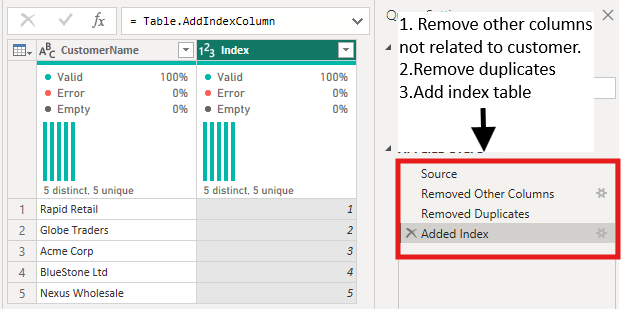
The 10 Star Schema Mistakes Everyone Makes
Ever had problems with your DAX that just don’t make sense? Sometimes the culprit isn’t actually your DAX, it’s your data model. Star schema mistakes are incredibly common in Power BI, and really hard to track down. When your data model…
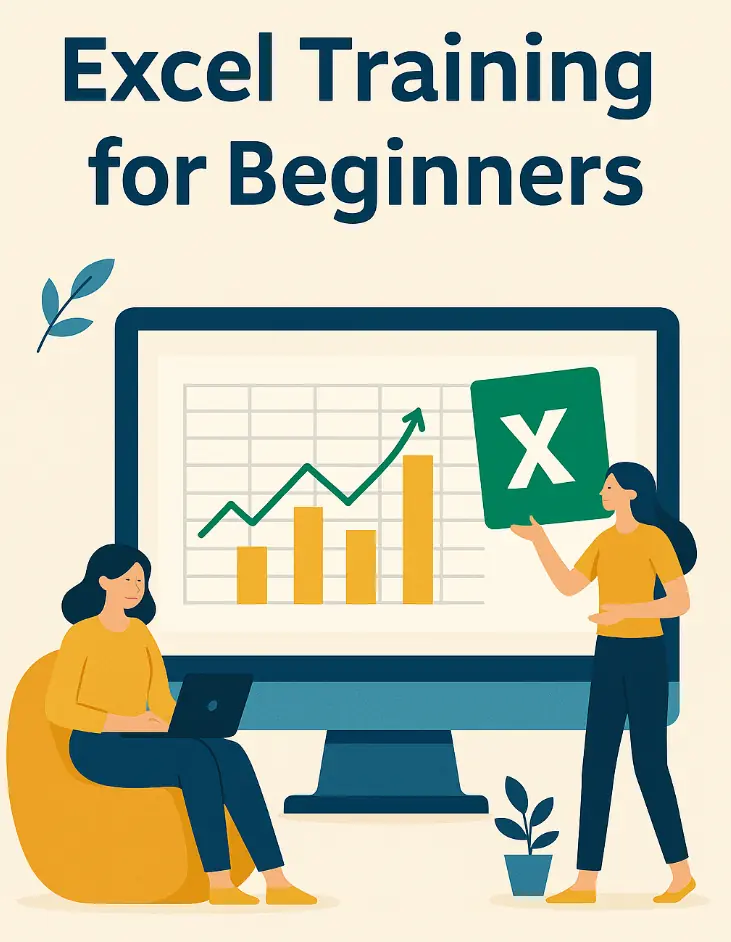
Excel Training for Beginners – Where to Start
Learning Excel can feel intimidating at first: endless rows, formulas, ribbons, and features everywhere. But here’s the good news: anyone can master Excel with the right structure and teaching. Whether you’re completely new to spreadsheets or just looking to get…
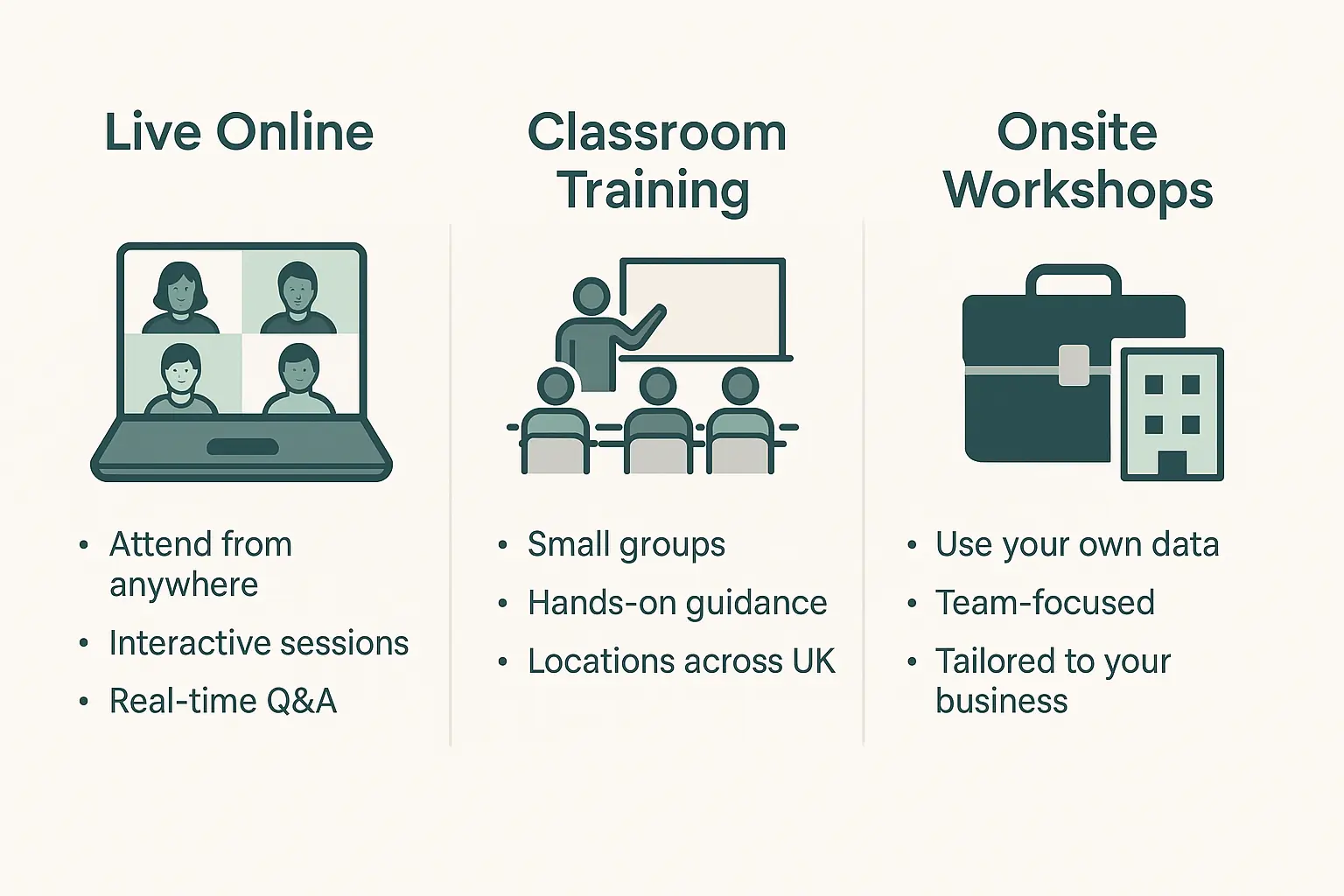
Excel Training for Data Analysts: Picking the Right Course
Data analysts today work in fast-paced, data-driven environments. Whether you’re cleaning data, building dashboards, or automating reports, Microsoft Excel remains the foundation of modern analytics. But learning Excel effectively, and in a way that applies directly to analyst workflows, can…
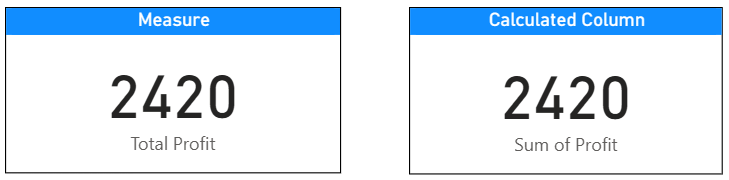
Power BI Measures vs Calculated Columns: What’s the Difference?
Both measures and calculated columns perform calculations, so why does Power BI have two options? They may look alike, but they work in different parts of the engine and serve different purposes. Understanding this difference early helps you design reports…
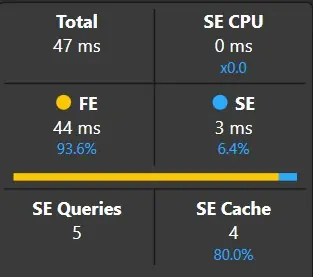
Decoding DAX Query Plans: How to Detect and Fix Query Bottlenecks
Every Power BI developer knows the feeling. Your report looks great, but once people start clicking around, it slows down. Charts take forever to load, and you’re left wondering what’s wrong. The problem isn’t just that it’s slow. It’s that…
Power BI for London Project Managers: Visualising Costs, Risks, and Timelines
London never stops building, from new transport links to borough-wide refurbishments. But with so many moving parts, keeping track of costs, risks, and timelines is never simple. That’s where Power BI steps in. It pulls scattered project data into clear,…
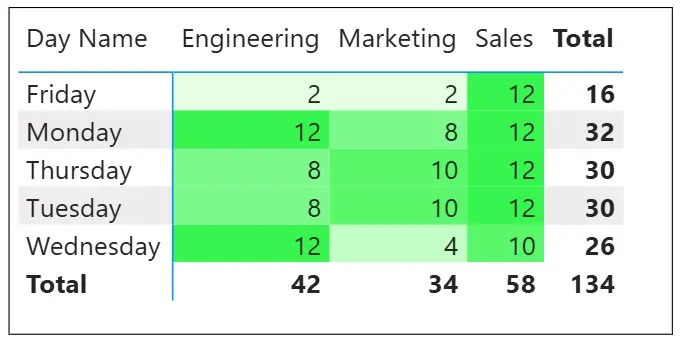
How London Teams Use Power BI to Drive Hybrid Work Decisions
Hybrid work has become the new normal in London. But with office space in the city costing around £140+ per square foot each year, businesses are facing tough questions. Which offices sit half-empty most of the week? Are people actually…
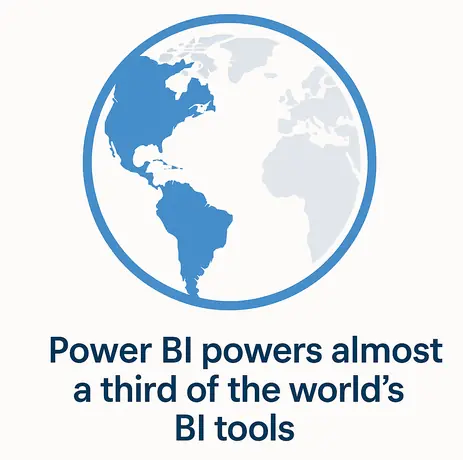
Power BI Statistics You Need To See (2025)
Power BI continues to dominate the analytics and business intelligence market. From small businesses, to the biggest conglomerates in the world – Power BI is the go-to software. As a Power BI training company, it’s important we stay on top…
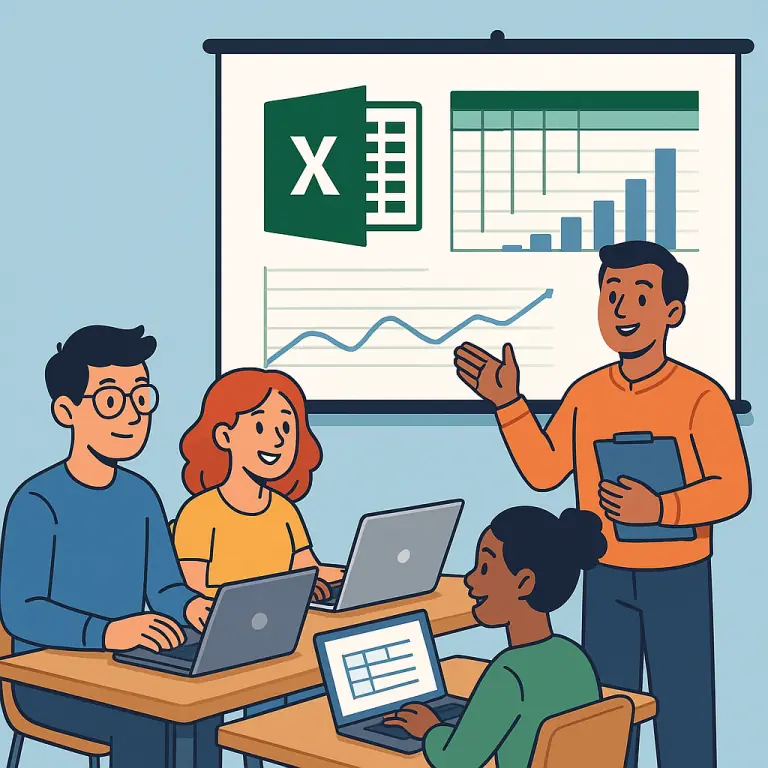
Acuity Training vs Happy – Best Excel Training Provider in 2025
This guide compares Acuity Training and Happy’s Excel courses in London, reviewing accreditation, trainer quality, course structure, pricing and support to help professionals choose the best provider for 2025. Selecting an Excel training provider isn’t just about finding a course…
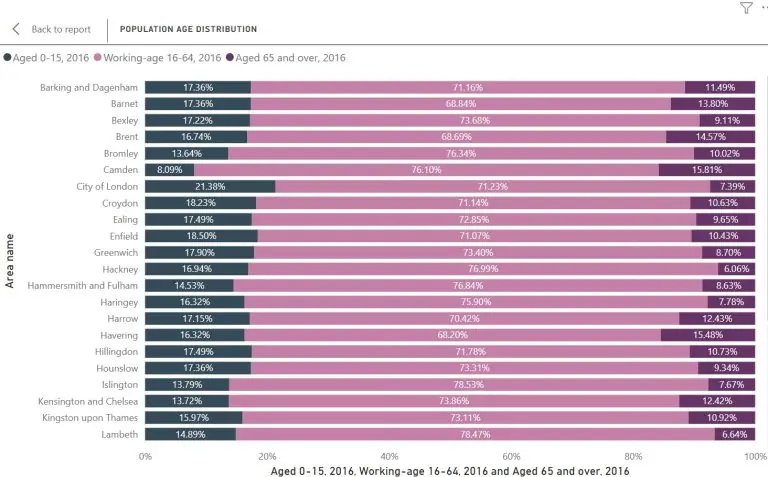
Building a London Borough Demographics Dashboard in Power BI
Demographic data plays a key role in understanding how a city like London functions. Whether you’re working in local government, HR, or marketing, knowing how population patterns differ between boroughs helps support smarter decisions. In this guide, you’ll learn how…
- Facebook: https://www.facebook.com/profile.php?id=100066814899655
- X (Twitter): https://twitter.com/AcuityTraining
- LinkedIn: https://www.linkedin.com/company/acuity-training/