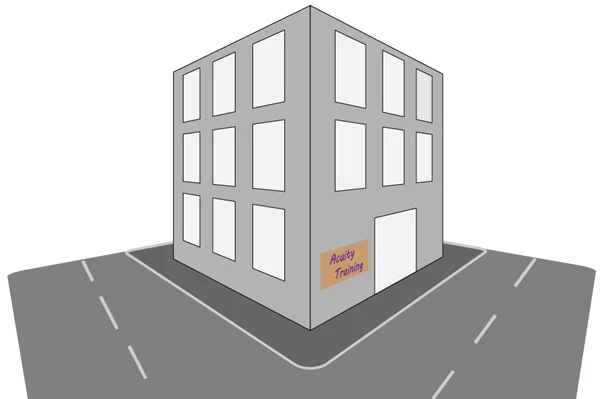Illustrator: Make A Geometric Low Poly Image
Geometric low poly images are just aesthetically pleasing.
Let’s show you how to make one!
Here’s a quick preview of the final result!

Transform + Reflect
The first thing you want to do is find a picture.
For your first one you might want to choose something which only has a couple of colours.
This will make it easier to create.
Once you have loaded your image into illustrator you are going to want to display the rulers if they are not already displayed.
To do this go to View tab go down to Rulers and Show Rulers.
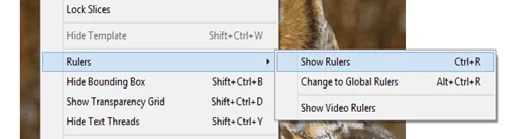
Once you have got your rulers to display you are going to want to put a guide line down the centre or your image.

Now you need to start drawing your triangles.
Select the pen tool making sure that no fill is selected but make sure it has a stroke on it.
Then you can see the edges of it and you can start.
We suggest starting from the top of the picture and work your way down.
You can colour as you go or you can do it at the end, again we recommend you do it as you go.
This will make the end product look more like the picture.
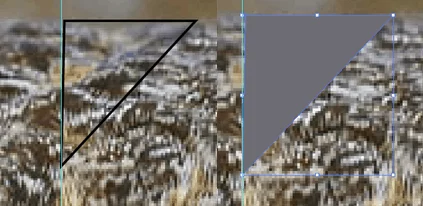
When colouring the image you need to make sure that the colours don’t drastically change to much unless they have to.
For example if it goes from black to white try putting a couple of shades of grey in there to make it look smoother.
If you look at the image below it goes from a brownish colour to white – with some lighter tones in there too.

After you have done that you should have something that looks like this!
Where one half of it has this geometric low poly effect to it.

When you are happy with it, you need to delete the picture but not your work!
Copy and paste it over the top of the original one, to paste something on top of where you copied from just press Ctrl + F.
Then the last thing you need to do is to reflect the image to do this go to the Object tab then to Transform and down to Reflect and then a window will pop up.
It should be set to the default which is what we need so just click ok.

Now you have reflected the copy just move it into position and your geometric low poly picture is finished!

You could even do this with a hand drawn image!