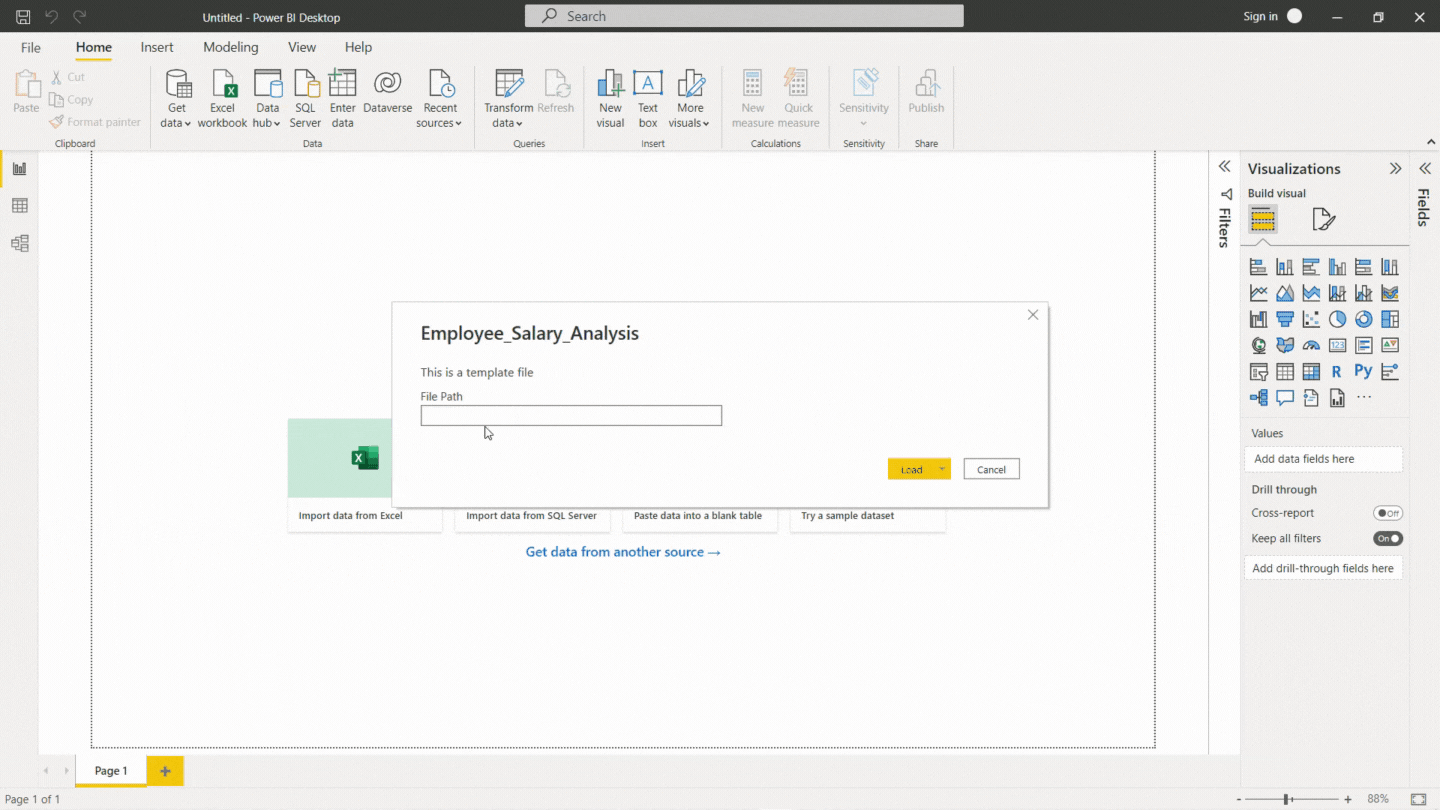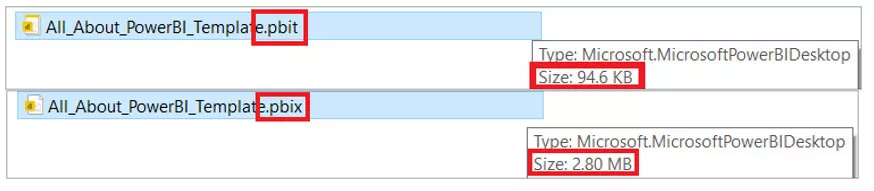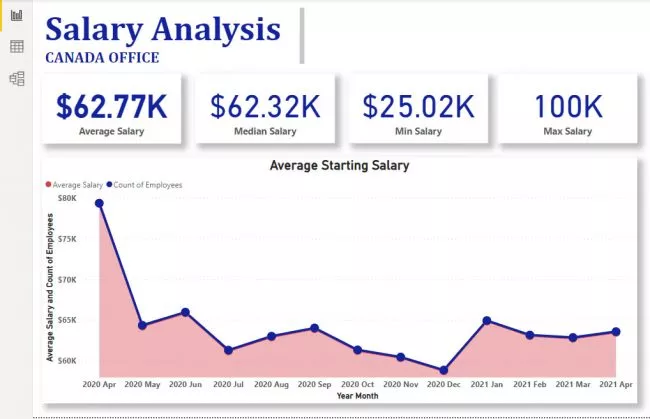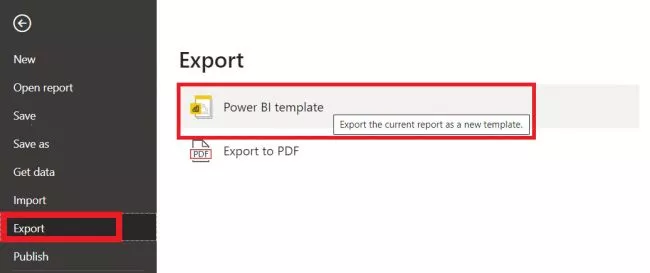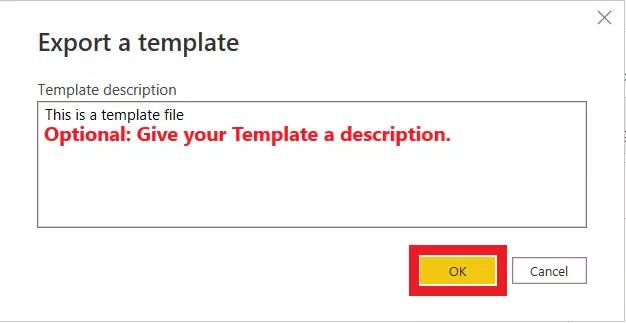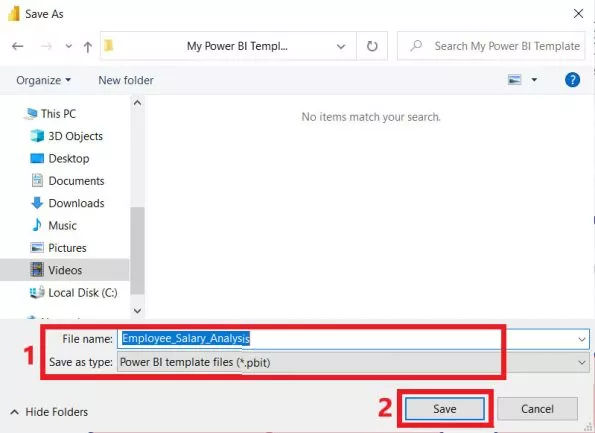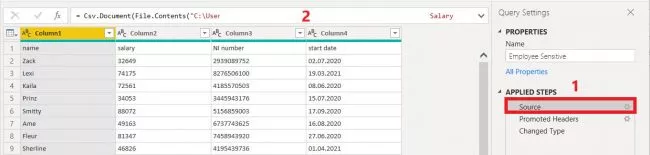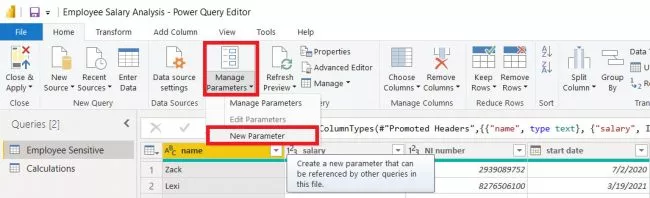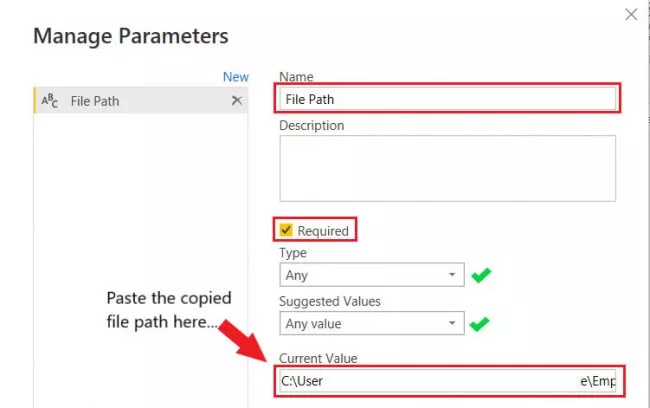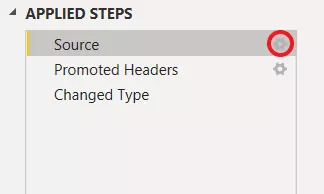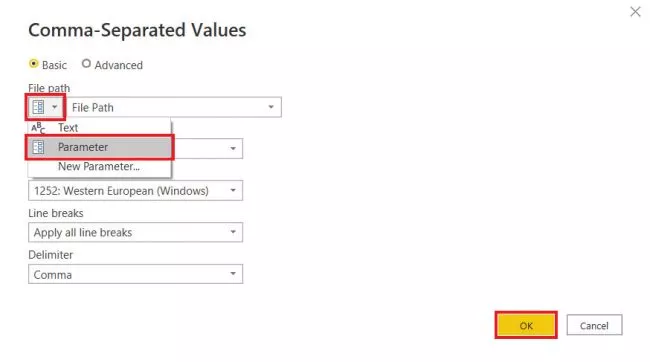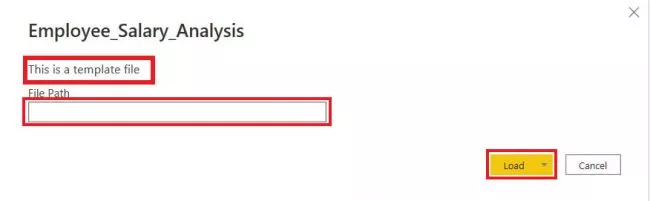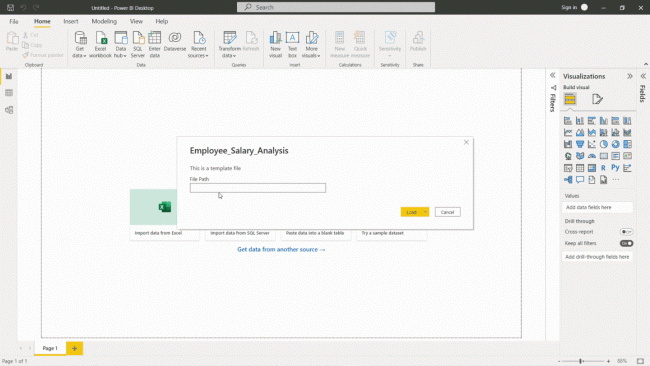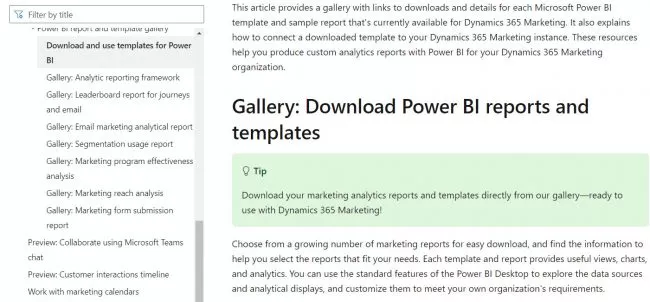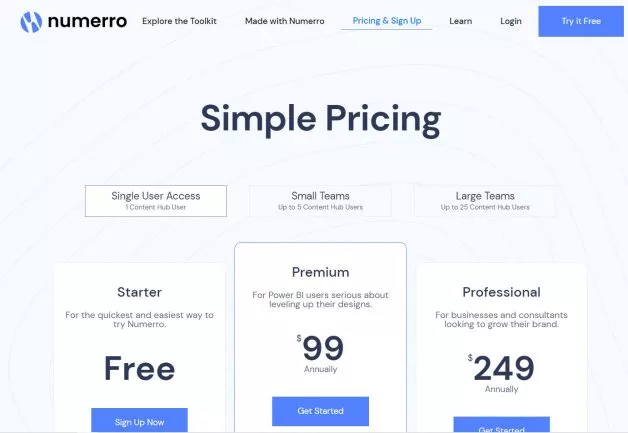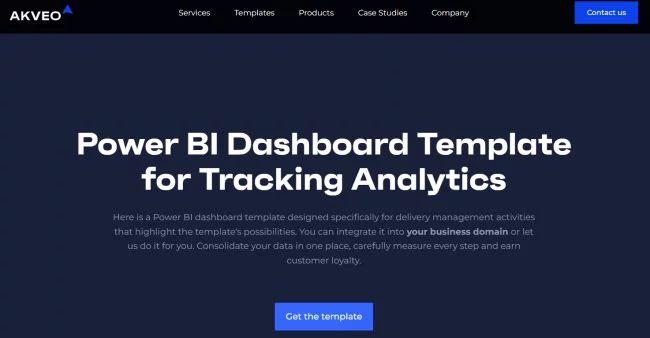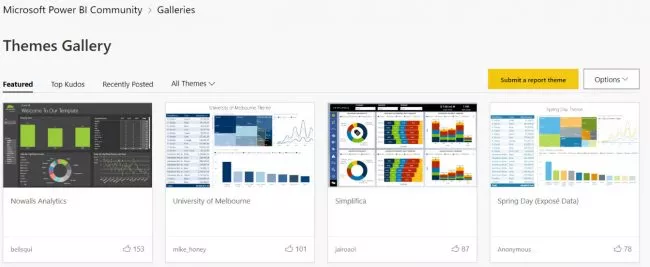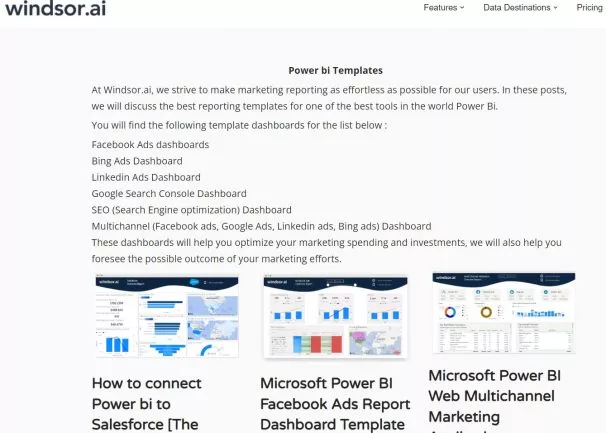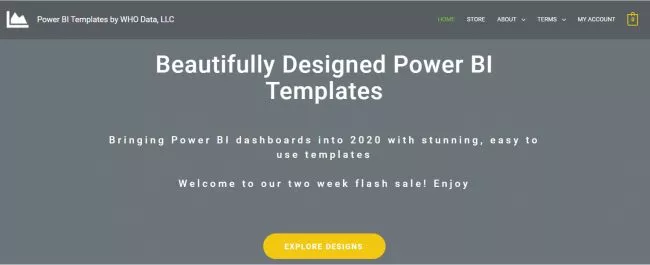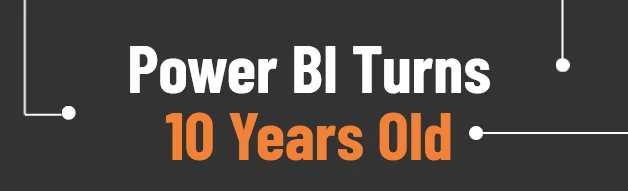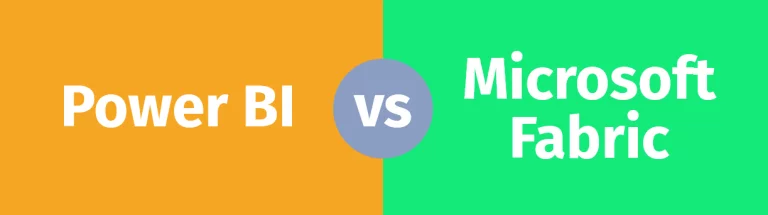All About Power BI Templates (With Download Links!)
Contents
Templates are critical to increasing your work speed as you become a more advanced Power BI user.
This article walks you through what they are and how to use them in detail with the help of an example.
Templates are covered in detail during our Power BI courses.
What Is A Power BI Template?
A Power BI template allows you to create multiple similar-looking reports or dashboards and maintain the same formatting, colour schemes and types of data model and structure in Power BI desktop.
It does all of this without sharing the actual data model from a PBIT template file extension.
What Are The Benefits Of Using A Power BI Template?
-
-
Security
-
If you are unsure who can access your Power BI report but want to share your report or dashboard format then distributing it as a Power BI report template without the associated data is ideal.
Doing so ensures that the reports will only be seen by people with approved access but doesn’t stop you sharing your formatting. For other security tips see: 7 Simple Power BI Security Tips
-
-
Time-saving
-
When using Power BI for analysis, you will inevitably create a Power BI dashboard that you love and use frequently.
By creating templates, you can save a ton of time and streamline your process by being able to automatically rebuild your charts and formats in a new dynamic dashboard.
-
-
Consistency
-
Power BI template files guarantee consistency and uphold all the formatting, colour schemes etc in your new report, ensuring a uniform appearance for all your Power BI desktop reports.
Note: Power BI users occasionally refer to Power BI color themes as templates which isn’t technically correct. See this article for more details on Customising Power BI themes.
-
-
File Size
-
Another benefit of saving a file in a Power BI template format is that it is smaller because it simply contains metadata. A file with the extension “pbit” is smaller than one with the extension “pbix”.
What Is The Difference Between Pbit And Pbix File Extension?
Power BI Template files have the extension “pbit”, but the original Power BI worksheet has the extension “pbix”.
A Power BI template maintains the Power BI report template, but clears your data when you save the file as a “pbit”.
In contrast, when you save your Power BI files in “pbix” format, the Power BI report or dashboard, data model, format, and structure are all stored with it.
As a result, when you share the “pbix” file, you are actually sharing a Power BI report and the data that it is based on.
Creating A Template
If you are a Power BI user, working with a Power BI report developer and you wish to share your current report design without the underlying sensitive data, creating and sharing a Power BI template is the answer.
Imagine you want another Power BI user to create the same design and use the same calculations and structures from our Canada office salary analysis dashboard (shown below) for our Florida office.
Important Note
When you receive and open a Power BI template file, you can’t see the original report or dashboard, or underlying data.
To create a template from your Power BI desktop report.
Go to File > Export > Power BI Template
When prompted for the ‘Template description’ in a dialogue box give a description to your template and press OK.
The next step is to Save it in a particular folder on your local computer.
Sharing A Template
When a Power BI template file is shared, you are only sending the metadata of your Power BI data model without sending the important sensitive data of your organization.
The term “metadata” refers to -file structure, relationships, transformation, calculations, and everything without the actual data that you used to build your dashboard or report.
Before sharing a Power BI template design to be reused by other Power BI users, you need to include a Parameter in your Power BI template file.
A parameter allows the Power BI user reusing the template to point the template to their data source.
-
Creating A Parameter
Open up the Power Query Editor from the Transform menu on the Home tab.
Click on:
- Source from the Power Query Editor Applied Steps bar.
- Copy the file path on your clipboard.
Select Manage Parameters, then New Parameter from the Home tab.
The Manage Parameters dialogue box pops up, where you have to:
- Give a name to the new parameter,
- Check the Required box, and most importantly
- Paste the copied file path into the Current Value box, and click OK.
Head back to the Power Query > Applied Steps > Source. Click on the settings cog icon.
On the File path option, select Parameter from the list of options and click OK.
Make sure that you Close and Apply the changes to your Power Query Editor.
So, when the other Power BI user tries to open the report templates. This prompt will pop up where a new file path must be provided from the new user’s local computer or the link to a data source.
The template allows you to re-use all the calculations, cards, visuals, reports, and many more without having to recreate them from scratch.
Important Note
The new file path or data source must have the same structure data model, numbers of columns, and data types for the Power BI template to work.
5 Great Places To Download Templates
Power BI template makes it easier and faster for Power BI users like yourself to build great-looking reports. See this article for other tips on Speeding Up Power BI.
Here are the top 5 websites to get both free and paid Power BI report templates.
- Download your marketing analytics reports and template directly from Microsoft documentation.
- Numerro a Microsoft partner makes it possible for you to implement design best practices and store your building reports. With an archive of numerous dashboards, including those for sales, marketing, social media, human resources, and logistics.
- Akveo provides a Power BI dashboard template specifically for a delivery management system.
- Power BI Theme Templates: The Power BI community portal contains a whole gallery of themes that you can use as a Power BI user in applying color themes to your reports. Power BI data stories: a great community also to download different dashboard designs.
- Windsor is focused on marketing reporting. It provides template dashboards for Google Search Console dashboards, LinkedIn dashboards, and many more.
- Power BI designs is also a great place to explore beautifully designed, stunning, and easy-to-use Power BI templates.
Conclusion
Power BI templates allow you to replicate a report or dashboard using new data very quickly.
Learning to create and use them is a key part of making your workflow efficient.