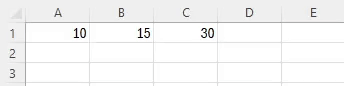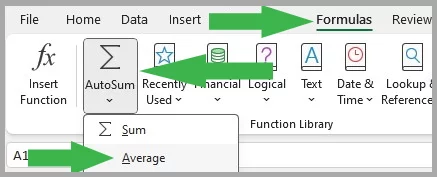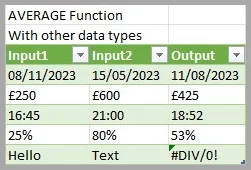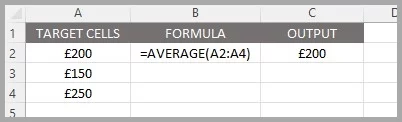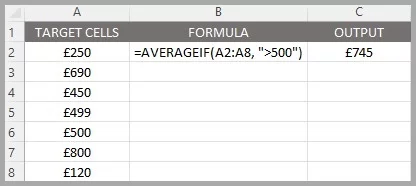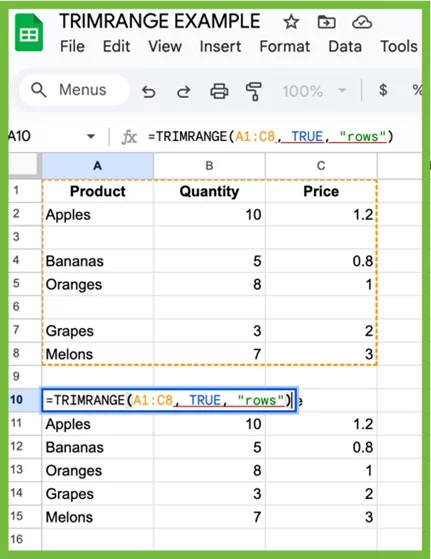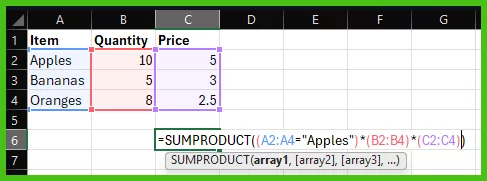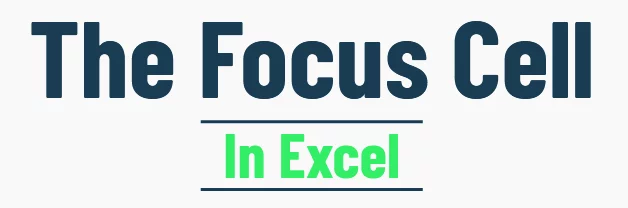AVERAGE Function Excel – Quick Guide!
Contents
The AVERAGE function in Excel calculates the mean value of a group of numbers, balancing out the extremes.
It’s like finding the middle ground in a set of data points.
Excel Function Details:
| Available in: | All versions of Microsoft Excel |
| User Level: | Beginners |
| Inputs: | “Number1”: The initial number or range for averaging. |
| “Number2, …”: Additional numbers or ranges, if any. | |
| Output: | Computes the mean of the numbers. |
| Wildcards: | Not supported by AVERAGE. |
| Case Sensitive: | Not case-sensitive. |
Advanced Example
Let’s say you have a list of weekly sales figures for the quarter and want to find the average sales for weeks with sales over £500 to focus on high-performing weeks.
Your sales data is in cells B1 through B12. In cell C1, enter the formula
=AVERAGEIF(A2:A8, “>500”)
This formula will calculate the average sales for all weeks where the sales figure is greater than £500, giving you insight into your best sales weeks!
The AVERAGE function can also be used to create heat maps, a colour-coded visualisation of data.
What Is The AVERAGE Function Useful For?
Similar Useful Functions
Other functions similar to the average function that are easy for you to include:
- MEDIAN: Finds the midpoint of your data
- AVERAGEIF: Averages your dataset if a condition is met
- MODE: Calculates the most frequently occurring value in your data
Conclusion
The AVERAGE function is a staple in Excel’s suite of tools, offering a straightforward way to analyse sets of numbers.
It’s essential for anyone looking to quickly find the central tendency of data, from simple personal tasks to complex business analyses.
For a business focused example, see how AVERAGE can make a moving average forecast here.
- Facebook: https://www.facebook.com/profile.php?id=100066814899655
- X (Twitter): https://twitter.com/AcuityTraining
- LinkedIn: https://www.linkedin.com/company/acuity-training/