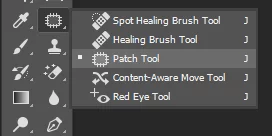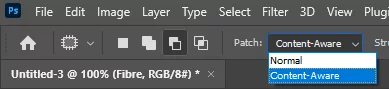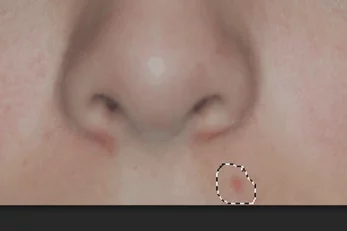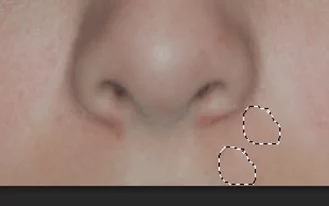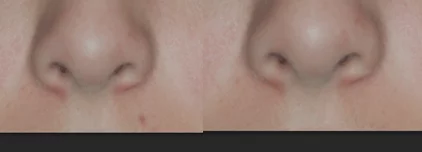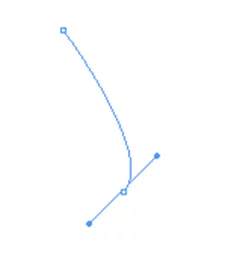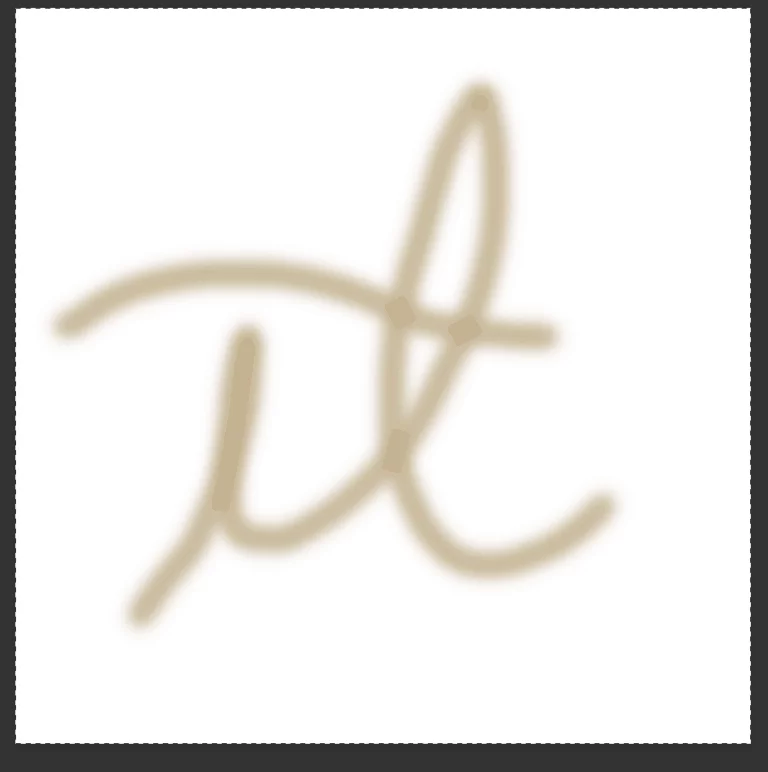Fix Imperfections With The Patch Tool! [PhotoShop Tools]
The Patch Tool can help remove imperfections from an image.
It can smooth an area and remove faults in any type of image.
This is a often the first thing people learn on Photoshop courses!
Select The Patch Tool
First you need to select the Patch Tool from the Tools Panel.
You can find it in the toolbox by right clicking the icon above the ‘Brush Tool’
If you get another drop down then select Normal Mode for the tool.
For a comprehensive listing on all PhotoShop’s tools, look here
Then you need to enable the Content Aware Patch selection at the top of your screen.
You can also change the value of color blending from 0 to 10, 0 disabling color blending and 10 being maximum color blending.
We recommend a value of 7, but try a few out and see what you think!
Patch Up The Area
With the patch tool selected, grab the area you want to ‘Patch Up’ using your mouse on the original image.
Pro Tip: Create an empty layer on top of the image first, so you don’t effect the original!
This will identify the areas imperfection based on the content in the rest of the image.
This is what the Content Aware Option does – makes a smooth seamless blending based on existing image patterns.
Now you can either drag the selected area over another part of the picture to replace it like this!
Or you can just hit the delete key and Photoshop will automatically replace the patch.
Either way, the imperfection is removed.
Now just merge the target layer and the background layer (use the layers panel to see where you are) – and the process is complete!
This is much easier than using the pen tool to try and patch up images.
It is a very important opening tool for learning Photoshop and is used by all sorts of users!
Professional photo editors use this tool too.
If you are looking to challenge yourself a bit, try usnig Destination Mode instead of Normal Mode!
This lets you select an area and move it to another part of the image to replicate that area.
Pro Tip: Think this looks a lot like the spot healing brush tool?
You’d be correct! These tools are very similar, but the spot healing brush is better at removing small details, and the patch tool is better for smoothing out larger areas.
Now you have mastered this basic technque why not move onto the rest of the Adobe Photoshop Toolbox here.