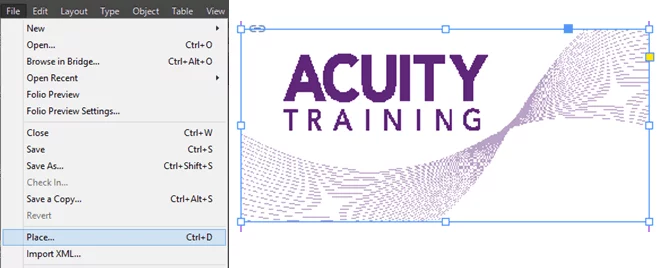Adobe InDesign: The Frames and Shapes tool
Frames and Shapes are used to create objects that appear in your InDesign document.
Frames are designed to hold graphics or text that you want to appear in your document.
They are basically containers or placeholders.
Shapes can also hold text or graphics, but are usually used to create graphic elements.
Shapes and frames are identical except for their appearance.
These tools are covered in our introduction to Adobe InDesign courses that run in London and Guildford. See here for InDesign course details!
Frame Or Shape Tool?
Depending on what tool you select from the tool bar depends on what frame or shape you create.
To select a different tool you can click and hold on the down on the tool icon and the drop down menu will appear with the different tools on it. For more details on the InDesign Workspace, read here.
You can draw a perfect frame or shape by holding down the shift key as you create the shape.
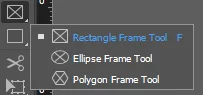
The Rectangle, Ellipse and Polygon Frame Tools
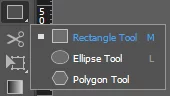
The Rectangle, Ellipse and Polygon Shape Tools
As you can see each set of tools looks similar – but they are used in different ways.
Feature Of Frames And Shapes
From the icons you might see that there is a little visual difference between the frames and the shapes.
You will see that the frames have a cross going through the middle of it.
This feature makes it better for when you want to place graphics or text as you can see at a glance where text and graphics have been left out.
Shapes should be used in conjunction with frames to provide a structure for the document. The polygon shape is special as it can create stars which the others cant.
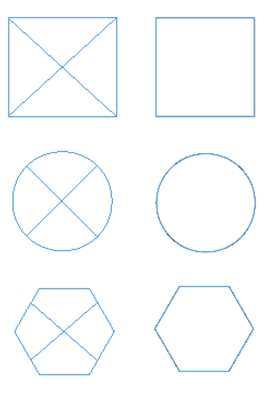
You can also see the Properties of your Frames and Shapes from the Panels in InDesign.
Making A Star From A Polygon
To create a star you first need to select the polygon shape tool. Click on your document anywhere and you will get this menu pop up.
Here you can select how many sides the star will have and how big it will be and how big the points will be of the star. When you’re happy press ok!
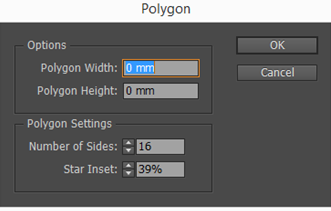
When you click ok you should have something which looks like this.
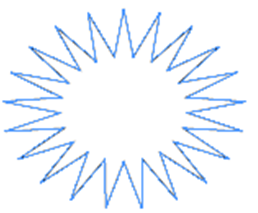
Experiment around and see what else you can create using the Polygon Tool!
Looking for more guide on InDesign? Read here for a guide to Changing The Bullet Character in InDesign.