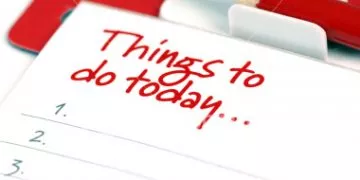Outlook Automatic Reply – 2 Minute Guide
If you are going to be out of the office for the day and you need to let others that are emailing you know then it is handy to set up an Automatic Reply.
If you want to learn more about Outlook, take a look at our Outlook training courses, or read our guide on The To Do Bar in Outlook.
Enable Automatic Replies
First you need to go to the ‘File’ tab and click on the ‘Automatic Replies’ button. Finding this option is shown in the screenshot below.
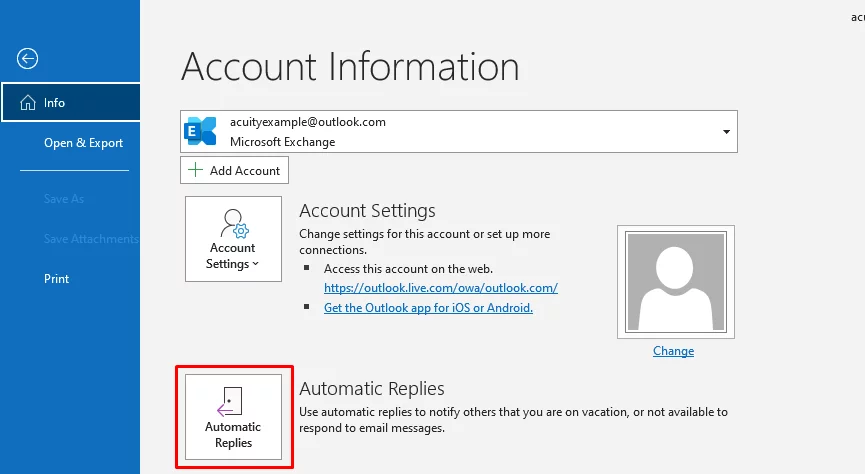
This will pop the Automatic Replies Dialog Box up onto your screen. A screenshot of the box can be shown below.
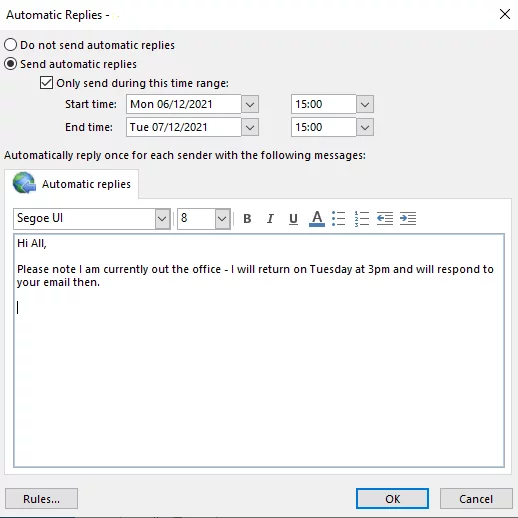
Then just click ‘OK’ to finish!
If you are looking for more Outlook tips, why not read our guide here on How to turn off MailTips in Outlook.